Need help with anything in this article or have other questions? Contact us at support@noticiasolutions.com
From the Documents Page
Select documents you wish to image**
**Some document types will not image, or will not image well

Select Tools à Imaging

Image Type à PDF à Next

Optional and automatic decline
Under optional you have the option to select documents that are not automatically included, spreadsheets, PDFs etc. Spreadsheets are a format that can be imaged, however they usually have high page counts, and do not render images that are easy to navigate. These documents are better to be downloaded in their native format.
To include optional documents select check box beside the optional inclusion you wish to include.

Finish

**Administrators can view imaging jobs properties
From the Mange Documents Page, select Imaging Automatic

Imaging settings can be customized from the settings option under the Imaging - Automated page
To access settings, select the settings option in the top righthand corner
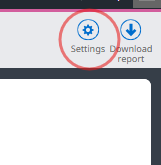
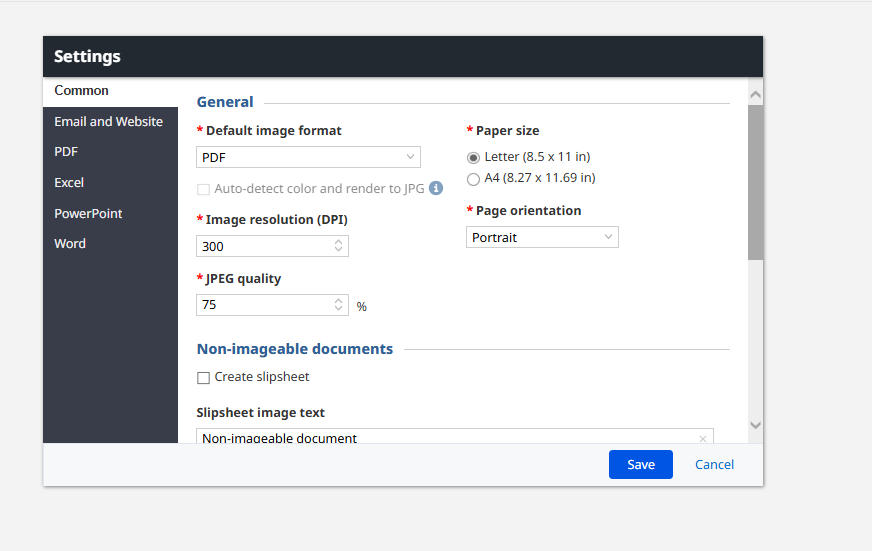
It is our recommendation to have PDFs as the default type
Details for all automatic imaging jobs can be found on the main Imaging - Automated page

Was this article helpful?
That’s Great!
Thank you for your feedback
Sorry! We couldn't be helpful
Thank you for your feedback
Feedback sent
We appreciate your effort and will try to fix the article