Need help with anything in this article or have other questions? Contact us at support@noticiasolutions.com
Video: How to Ingest Documents
Article: How to Ingest Documents
**Only Case Administrators can ingest material.
Before you upload your material to Discover, you will need to structure and zip your material.
The material will need to be 2 folders deep:
- The first folder will be the “collection ID”. A collection ID is a unique ID, and our recommendation is to use the current date as shown I the screenshot below. If you are running multiple uploads in a day, you can add a letter after the date
- Example: 2022-10-10A
- The second folder will be the “Custodian”. This folder adds context and can be the location of the material, who the material belongs to or any other descriptive marker grouping and organizing the material
- The custodian folder can be used for deduplicating the material so it is important that you stay consistent when assigning custodians

The Custodian folders must be unzipped however once your material is in the custodian folder, it can be loose, zipped or contain additional folders.
Once you have organized your material as noted above, compress your material into a zip

Upload
Log into Discover, and select your case
Select Manage Documents from the Documents page (your default page)

Select Ingestions

Select Upload

Upload your previously structured zip folder
For the upload settings:
- Confirm the Aspera option is not checked
- If your folder password protected, select ‘File is Password Protected” and then enter the password
- Confirm that “Use Structure inside the archive file” is selected
- Confirm “Start ingestion with default settings when upload completes” is selected
- Use this option if you want to set the ingestion and walk away. However it is advised that you run the ingestion in 2 steps. See below for the Add instructions
- Press Save
Your ingestion will start automatically once it has been uploaded and extracted.
A second browser window (“the worker window”) will popup once you click save. This will indicate your material’s progress and closing it, will cancel your upload and/or ingestion.
Add
 Name your production and select the newly uploaded material
Name your production and select the newly uploaded material
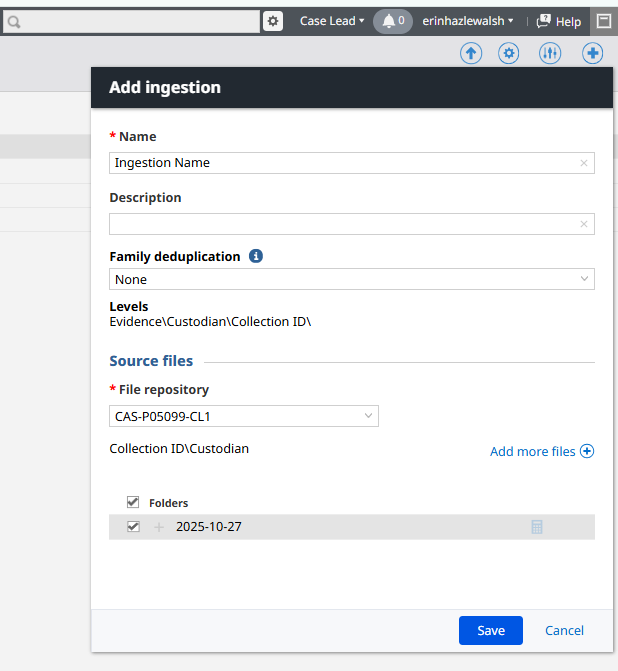
Continue to refresh to page to see the ingestion's progression
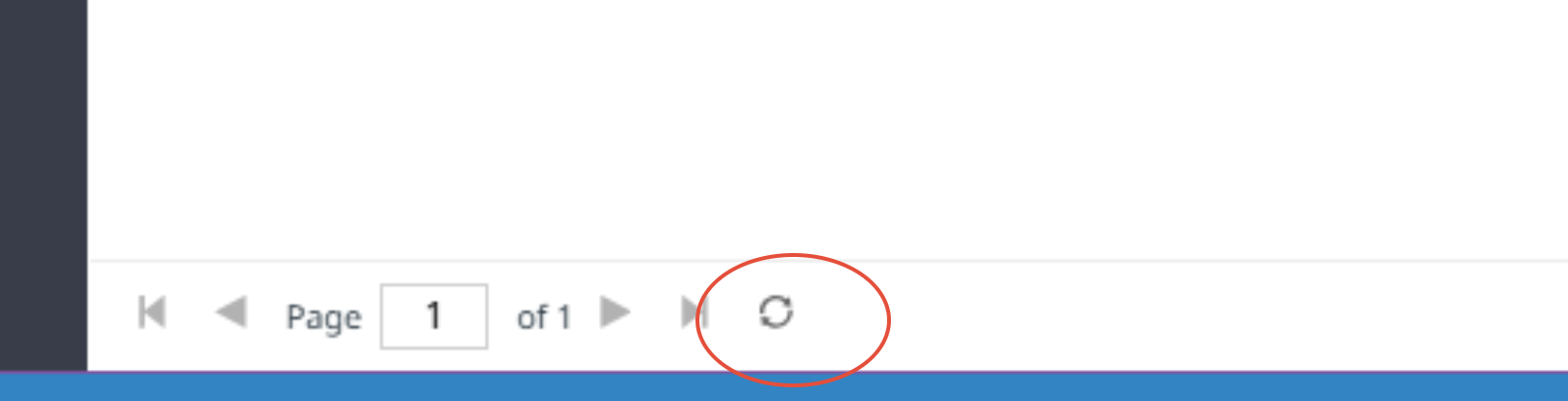
Once complete, select the ingestion name

Review the ingestion details, and select the record hyperlink to access the material that was brought in
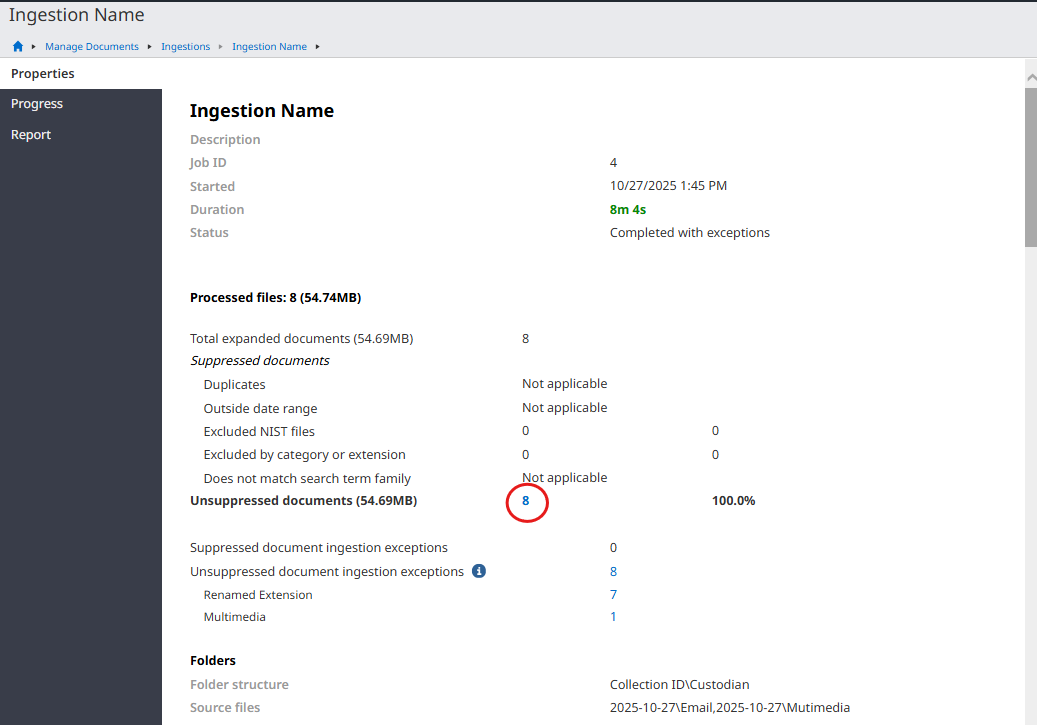
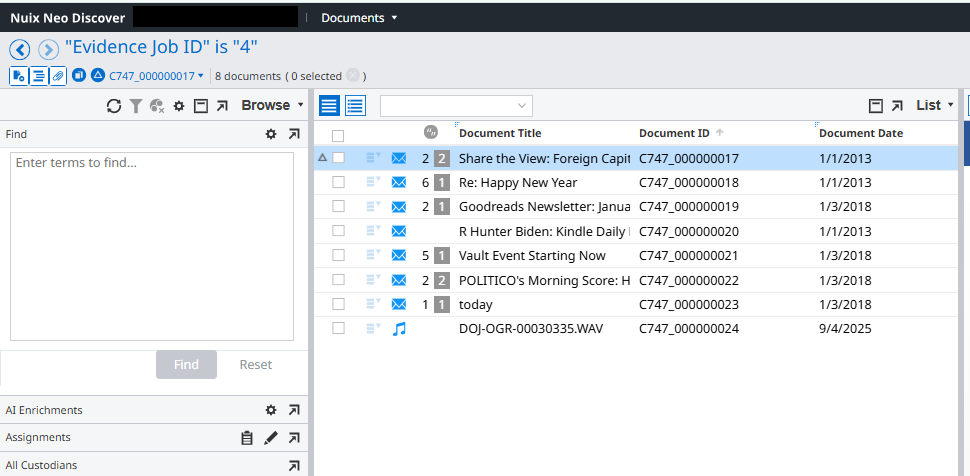
**These instructions are only for PC users, if you are working from a MAC please contact support before proceeding and we will provide you with an alternative process.
Was this article helpful?
That’s Great!
Thank you for your feedback
Sorry! We couldn't be helpful
Thank you for your feedback
Feedback sent
We appreciate your effort and will try to fix the article